If you find this post interesting and would like to donate then please use PayPal.Me/PradipMCT for donation
Recording meeting has now become easier, thanks to OneNote.
Let me tell you why the recording feature is a boon to all those who attend crucial business meetings. Say you went to attend an important business meeting and you do not wish to miss a single point discussed there, you will most likely record the meeting on your cell phone and scribble some lines in your diary. You may also have certain files (Word docs, excel files, etc.) which are to be referred to during or after the meeting and you have stored these files on your laptop. So essentially, for one meeting, you have data scattered over three platforms (audio over phone, notes in the diary and files on the laptop). And if you need to then collate all the data and prepare Minutes of Meeting, it will be a tedious task to sync all three platforms and make sense out of them. OneNote is very useful here.

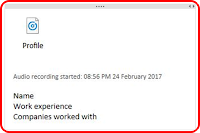 Firstly, you need to go to ‘Insert’ tab in OneNote, and click ‘Record audio’. You will notice that recording begins immediately. You can simultaneously make notes of the meeting by clicking anywhere around the recording space.
Firstly, you need to go to ‘Insert’ tab in OneNote, and click ‘Record audio’. You will notice that recording begins immediately. You can simultaneously make notes of the meeting by clicking anywhere around the recording space.
For the notes that you type, if you want to know the context or find out at what point in time it was spoken, you can simply hover the mouse on that note and click the play button that appears on the left. It will play the relevant conversation for you. This is much better than playing the entire audio (it will be tiresome especially if the audio recording is of a long duration). Considering the relevant files you may have on your laptop, you can copy the file and on the recording page and paste it there. So this gets all your meeting relevant stuff at one place.
OneNote has many more interesting and useful features compared to any other similar applications. So explore further and enjoy the benefits.
To know more you can watch the video below:





2 Comments